Ultimate Video Player
|
Ultimate Video Player
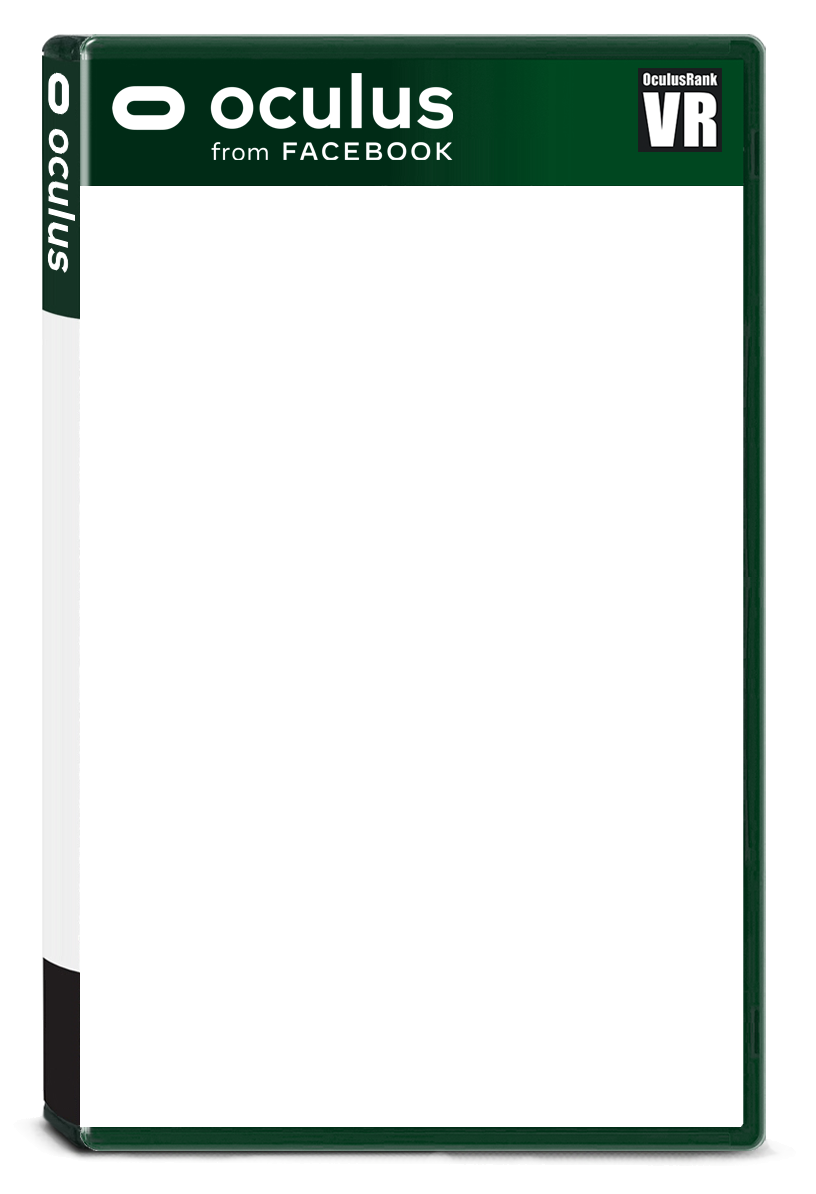
|
価格 390円 |
|
|
|
| 対応デバイス | Rift S、Rift |
| 対応言語 |  英語 英語 | |
|
| 必要空き容量 | 118.76MB |
| プレイスタイル | 座ってプレイ
立ってプレイ |
| プレイ人数 | シングルユーザー |
|
| バージョン | 0.5 |
| 更新日 | 2023/10/13 頃 |
| 開発者 | Field of Vision |
| リリース日 | 2019/02/05 |
| 情報取得日 | 2025/12/07 |
|
Ultimate Video Player(未分類)のスクリーンショット
スクリーンショット ※★画像をクリックすると拡大します。

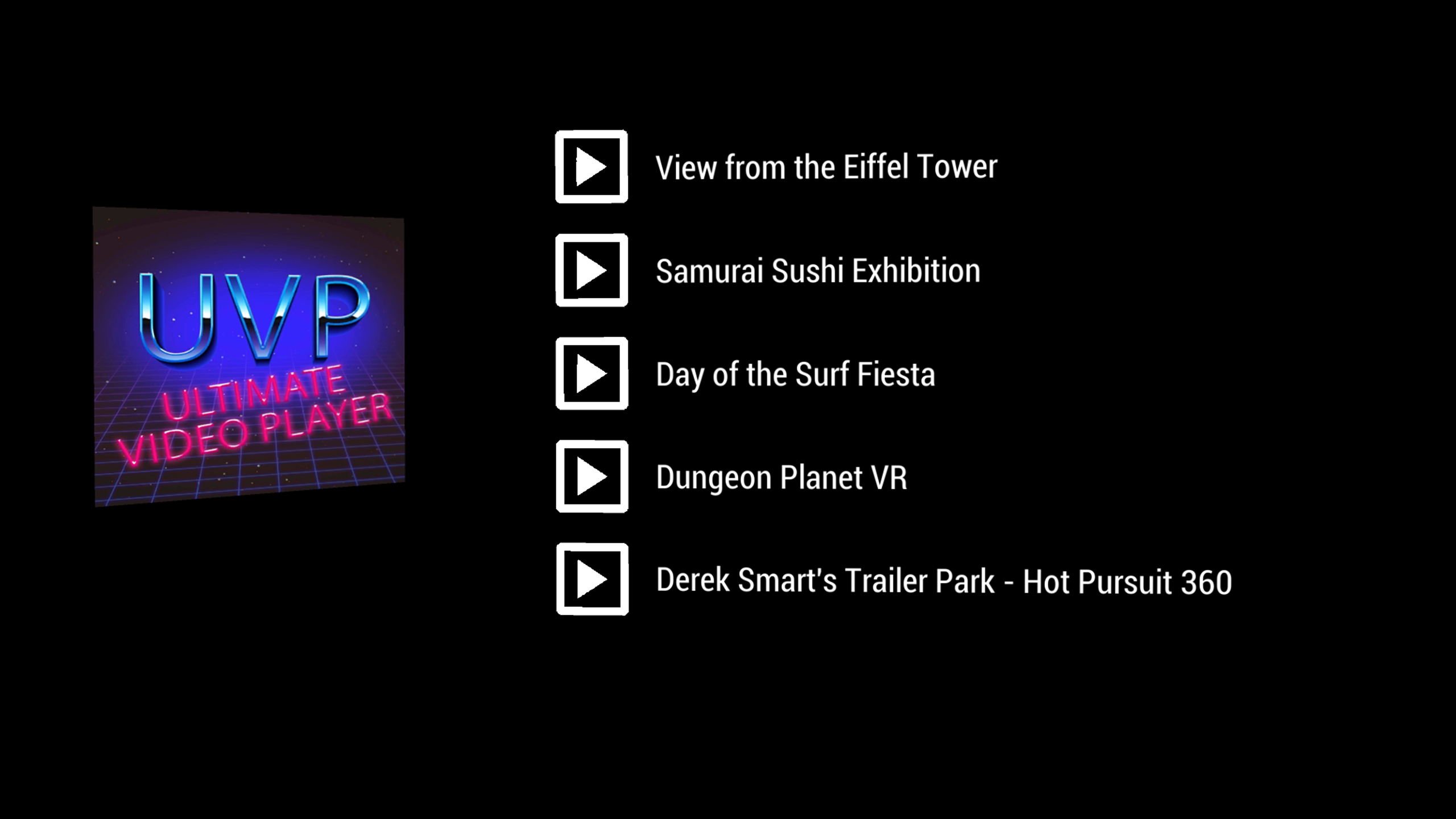
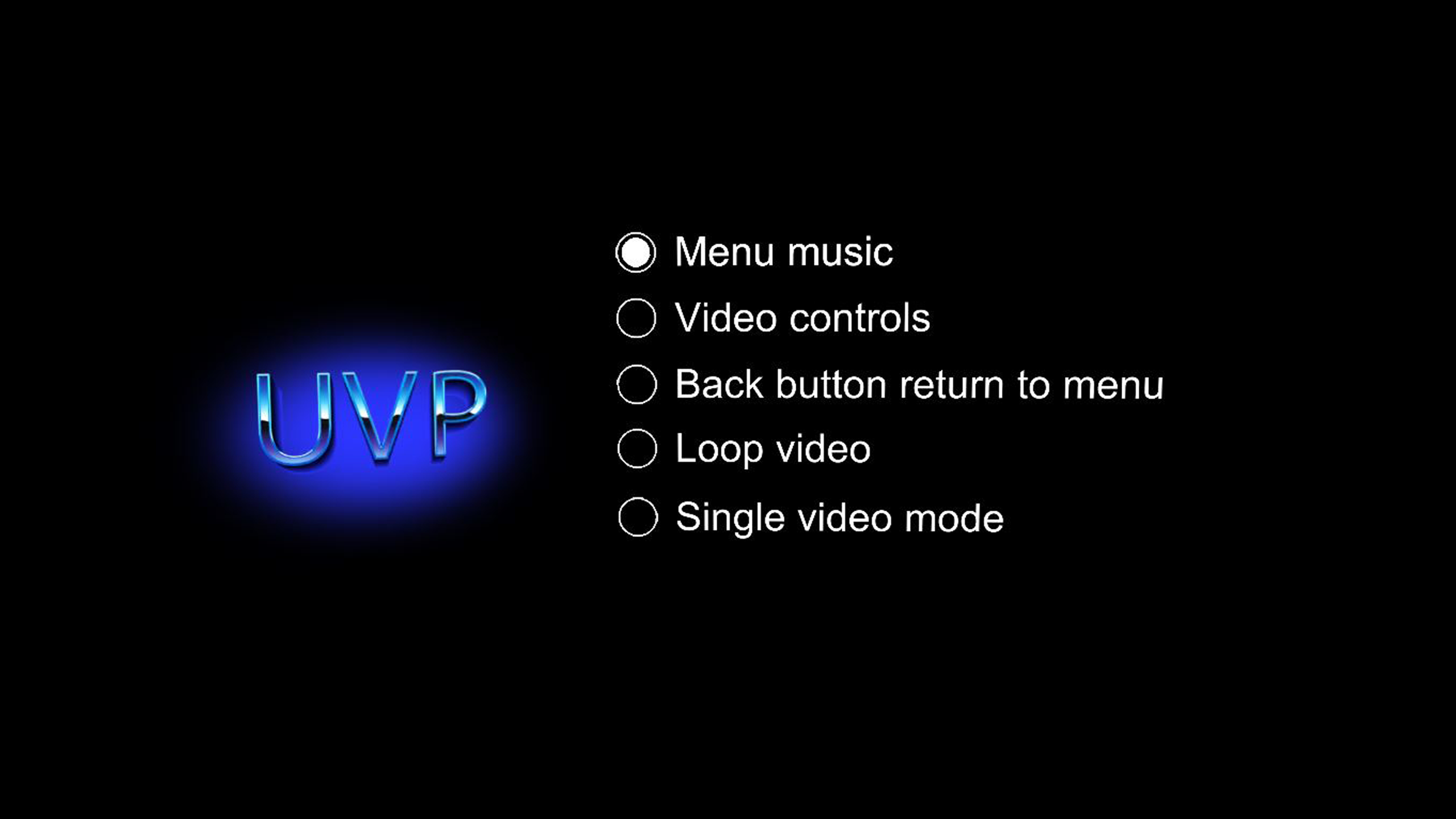

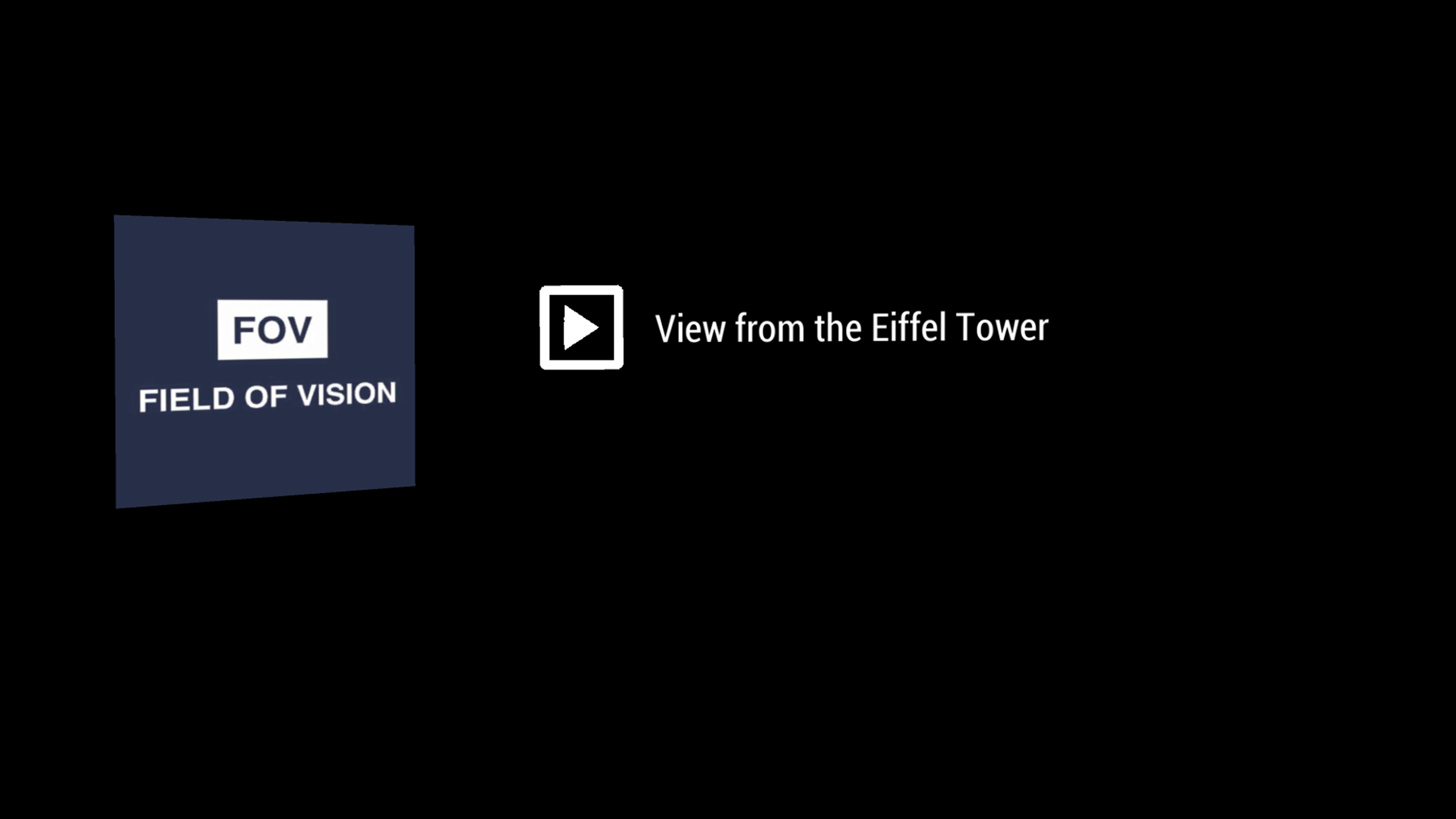

Ultimate Video Player(未分類)の概要
概要
この説明は自動翻訳されたものです。
360と3D 360(TB)の動画に対応 イベントやプレゼンテーションに最適。 アプリがインストールされたら、一度起動してから再起動します。 これにより、フォルダ "C:\Users\&USERNAME&\Documents\UVP" の下にフォルダ構造が "Sounds"", "Videos", "Images"""で生成されます。 最新: -ロゴを指している間にトリガーを引くことでアクセス可能な隠し設定メニュー。 次の内容が含まれます: *メニュー音楽の無効/有効 *動画コントロール無効/有能 *バックボタン無効/無効 *ループ動画無効/有効果 *アプリをシングルビデオモードに設定(メニューをスキップしてアプリ起動時に自動再生) 前: - フォルダ「Sounds」に「audio.wav」という名前の音声ファイルを追加することで、独自の音声を追加できます。 -アプリに大量の動画を追加している人は、トラックパッドを使ってリストをスクロールすることができます。 -360度動画を「動画」フォルダに追加 3D 360ビデオの場合は、ファイル名にTBを追加してください。 -ロゴを追加したい場合は、画像ファイルに「Logo.png」と名前をつけて「画像」フォルダに入れてください。
Ultimate Video Player(未分類)の評価数と総合順位の推移
評価数と総合順位の推移
(評価数)
10
-
-
-
-
5
-
-
-
-
0
評価数(棒グラフ)、総合順位(折れ線グラフ)の推移
4
4
4
4
4
4
4
4
4
4
4
4
4
4
12/1
12/2
12/3
12/4
12/5
12/6
12/7
(順位)
1K
-
-
-
-
1,150
-
-
-
-
1.3K
| 
公式ストア
|
Ultimate Video Player(未分類)の評価とレビュー
評価とレビュー
★1
※このレビューは翻訳表示しています。
これは、詐欺のプレーヤーですが、全く動作していない、ビデオを表示し、任意のビデオを開始していません。偽のプレーヤーです。投稿者:AgentSmith-Cuba
SCAM.
This is a scam player, is not working at all, show the video and is not start any videos. Is a fake player投稿者:AgentSmith-Cuba

