Meta Quest HDMI Link
|
Meta Quest HDMI Link
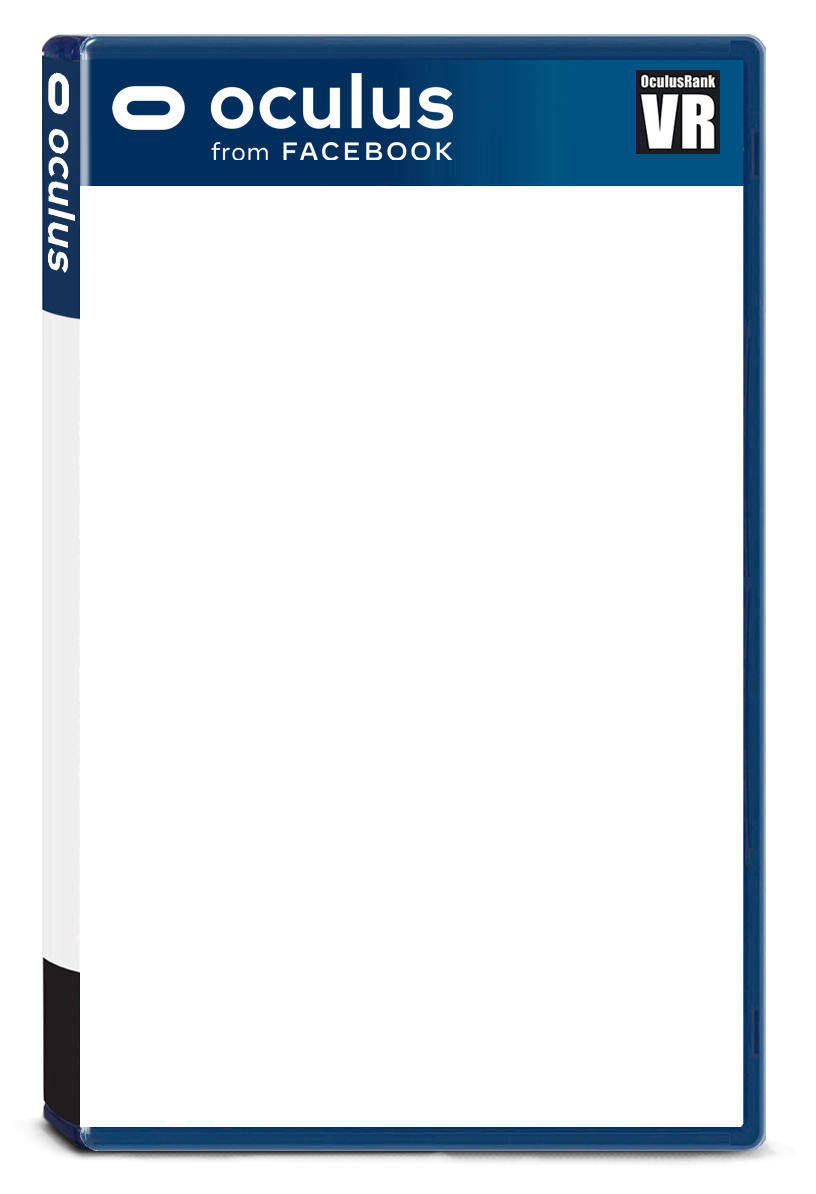
|
価格 無料 |
|
|
|
| 対応デバイス | Meta Quest 3S、Meta Quest 3、Meta Quest Pro、Meta Quest 2 |
| 対応言語 |  英語 英語 | |
|
| 必要空き容量 | 19.36MB |
| プレイスタイル | 座ってプレイ
立ってプレイ
歩行モード |
| プレイ人数 | シングルユーザー |
|
| バージョン | 6.0.0.0.166 |
| 更新日 | 2025/06/17 頃 |
| 開発者 | Meta Platforms, Inc. |
| リリース日 | 2024/08/15 |
| 情報取得日 | 2025/12/29 |
|
Meta Quest HDMI Link(実用)のスクリーンショット
スクリーンショット ※★画像をクリックすると拡大します。

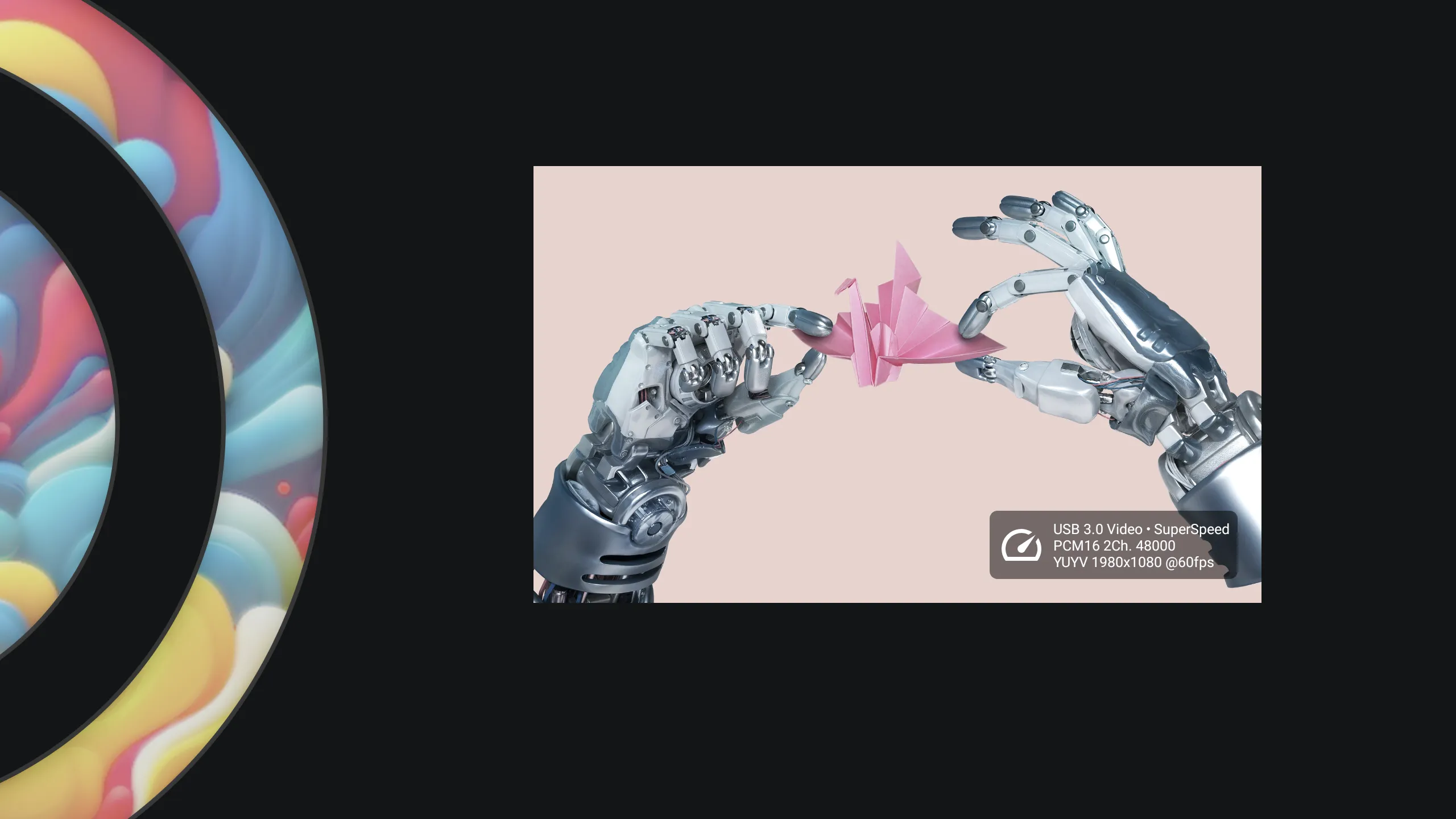
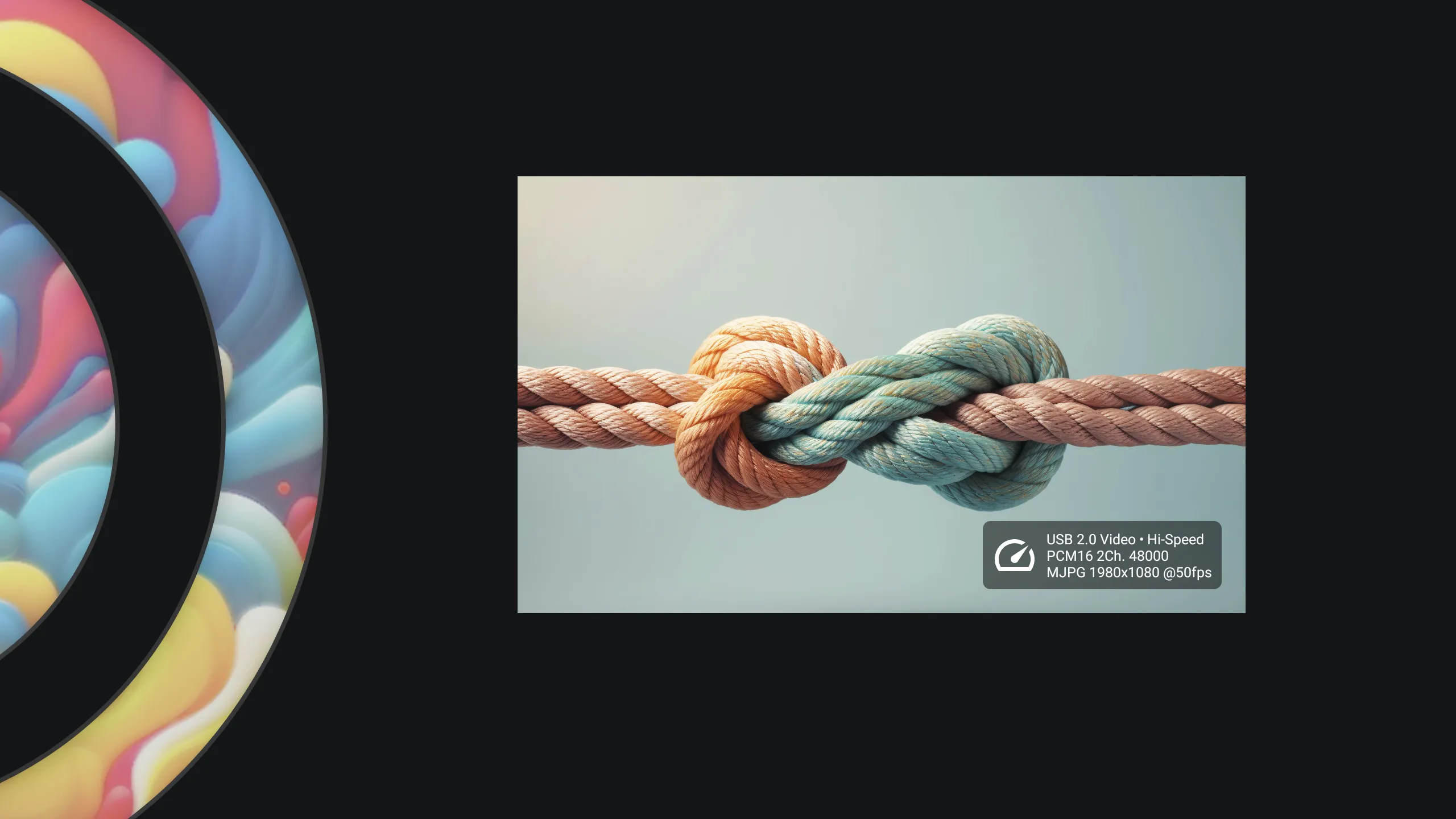
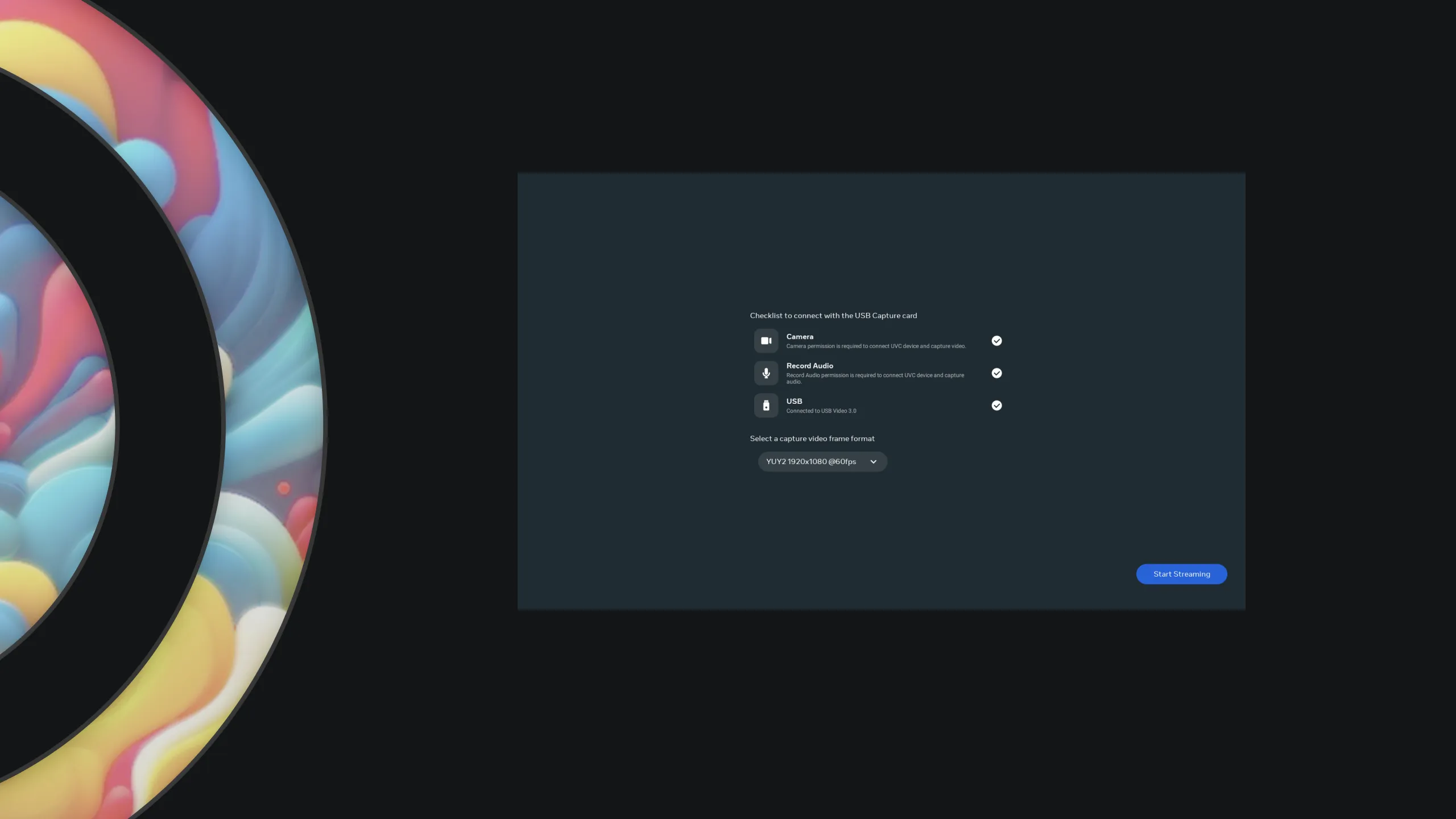
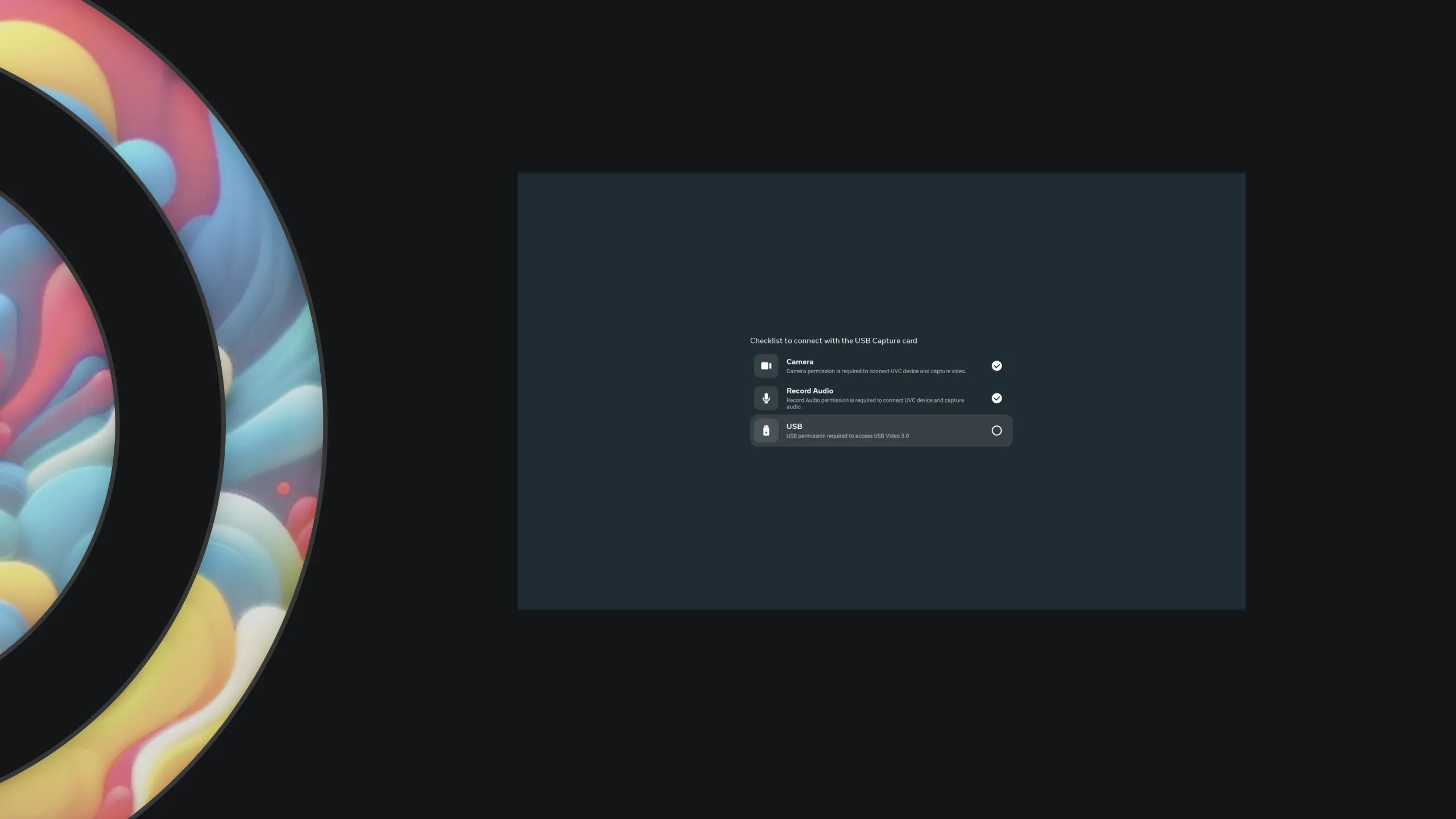
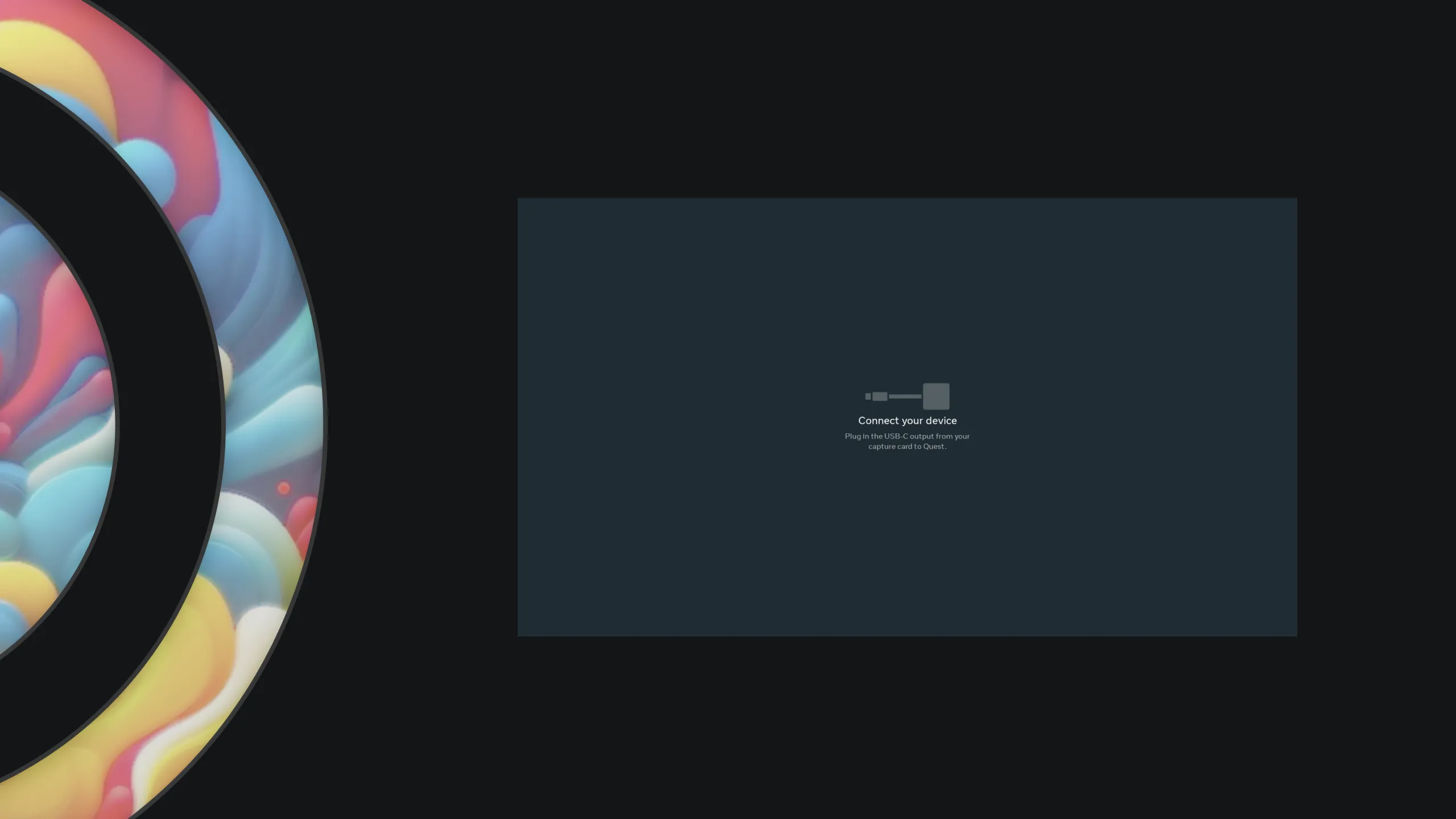
Meta Quest HDMI Link(実用)の概要
概要
公式ストアで自動翻訳されたものらしい説明が記載されていません。
Meta Quest HDMI Link(実用)の評価数と総合順位の推移
評価数と総合順位の推移
(評価数)
370
-
-
-
-
365
-
-
-
-
360
評価数(棒グラフ)、総合順位(折れ線グラフ)の推移
361
361
362
362
364
364
364
364
367
367
367
367
367
367
12/23
12/24
12/25
12/26
12/27
12/28
12/29
(順位)
3.3K
-
-
-
-
3.4K
-
-
-
-
3.5K
| 
公式ストア
|
Meta Quest HDMI Link(実用)の評価とレビュー
評価とレビュー
★5
- 意図的に使えない
これは技術的に動作します。15fps 720p、1080ppsで1fps未満です。 でもそれはテクノロジーのせいではありません。 Questは明らかにOculus Link over USB3で4Kで120fpsをストリーミングでき、Skyboxは4K 60fpsをワイヤレスでストリーミングすることができ、Virtual Desktop 唯一の方法は、Metaが意図的に店内コンテンツを通してより多くの収益を向上させることができなくなったことです。 欲望はすべてを台無しにする。 (/_;)投稿者:未掲載
★4
- 完璧に機能する!
私は最近このアプリを使用した。PD 100W USBC充電ポート付きのGuermok 4K USB3.0 Video Capture Card、2K@30FPS または1080P@60FPS HDMIからUSB-C Captuure Cadd for Streaming、PS5に直接(PCは不要) 貰ったHDMIコードはMQ3をPS5に接続できる長さで快適でした。
HDMIリンクアプリを起動してPS5を起動するまで充電コードを接続するのを待っていたら黒画面問題はなかったことが判明。 私はこのアプリにとても満足していて、私はそれをたくさん使っています!投稿者:未掲載
★5
- Hdmiリンク
これはhdmi互換のデバイスをクエスト3に接続する作業をしていますが、接続オプションが欠けていて、3Dです。 このアプリは3Dデバイスを認識していないので、アップデートを可能にすることができます。投稿者:未掲載
★5
- ただの仕事
人々がそれがうまくいかないと言い続ける理由がわからない。 全てのシステムで出てからずっと使ってる。 これなしでは自分のp5をプレイできない。 全てのコードで動作します。 一番安いものでも。 あなたは4000を手に入れるつもりはないし、1080p 60でいい。 ポイント、それがうまくいくということ。投稿者:未掲載
- 私のクエスト3でよく機能する
私のヘッドセットによく機能する、サクサクスムーズでラグもない。ストリーミングの時とは違う。
最初は接続できなかった問題があり、ラップトップに接続している間に画面が黒くなりフリーズ、非常にヒットまたはミス、クエスト3のヘッドセットの不良だったことが判明したので、その後すぐにヘッドセットが切れて、追跡が始まり、その後ちょうど フォースワイプとリセットをしてもブートループは交換しなければならなかったが、今、この新しいヘッドセットではまだ問題はなかった。投稿者:未掲載
★5
- 意図的に使えない
これは技術的には動作します。15fps 720p、1080ppsで1fps未満です。 でも、それはテクノロジーのせいではありません。 Questは明らかにOculus Link over USB3で4Kで120fpsをストリーミングでき、Skyboxは4K 60fpsのワイヤレスストリーミング、バーチャルデスクトップは120fpps 唯一の方法は、Metaが意図的に店内コンテンツを通してより多くの収益を向上させることができなくなったことです。 欲望はすべてを台無しにする。 (/_;)投稿者:未掲載
- 安い中国のグラバーでも使える
クエスト3の使い方でもかなり良い方法です。 スイッチ2で使っていますが、目立った遅延なく60 FPSで動作します。投稿者:未掲載
- このアプリは完璧に機能する
私は約1ヶ月前にこのアプリを入手し、Uグリーンキャプチャカードを持ってきて、みんなが直面している同じ問題を抱えていた。アプリはハギビスキャプチャカードと完璧に機能するという役に立つレビューに出会った。レビュアーと私のおかげ 充電器を差し込むハギビスキャプチャカードも持ってきて、100w PD対応って書いてあるからブルーレイプレーヤーに差し込んでメタクエスト3に入れたらすぐついた 私が動作するのを見ることができて幸せ。それは100%あなたが使っているキャプチャカードだけです。アプリは間違いなくうまく動作するアプリではありません。meta、素晴らしいアプリをありがとう、そしてそれは100w PD付きhagibisキャプチャカードです。みんなが必要です。これが役に立つことを願っています。 みんな気をつけて、神の祝福を投稿者:未掲載
- ゴミ箱
IV購入、こんなにたくさん4KUSB3。 hdmiのコードとアクセサリー、ポータブルモニターを通してplaystation5を表示するキャプチャカードを手に入れたが、このアプリはスルーしないだろう? 犬は残念だ、私はたくさんお金を使っているのに、自分の好きなものをまだ使えない...投稿者:未掲載
- Quest 3のもう一つの素晴らしい価値を追加
これは、Metaが長年にわたって継続的なアップデートと製品のサポートを提供しているもう一つの例です。 うまくいく!
加えて欲しいのはフレームパッキングとSBSディスプレイサポートだけです。
これで古いPS3をMeta Questに接続して、古い3Dゲームをいくつかプレイすることができます。 ^_^投稿者:未掲載
- 私のために働いてくれた
私がやってきたシンプルまたは長く風化した複雑な技術的なことの中で、私は与えられたものよりも、何かをプラグインしたり、プログラムやアプリを立ち上げ、期待したものを得たことは滅多にありません。 1920 x 1080年の映画を見ている。拡張スクリーンhdmiからi3 windows 10 £349 Acer、8年前のラップトップ
PS私がCOVID中に退職する前に、私は高価なホームシネマを大きな家で建てたプロジェクトを管理しました。HDMIの問題は私が覚えておきたい以上に遭遇しました。 Rs投稿者:未掲載
- 動作しない
いろいろなケーブルを購入しました。 画面が真っ暗になる。 ヘッドセットと携帯電話の両方で最新のアップデートがあります。 長距離飛行機でiPhoneから映画を見るためにヘッドセットを買った主な理由投稿者:未掲載
★3
- 3分間働いた、今はただ黒い
最初はすべてうまくいっていた。 そして、jはアプリを閉じて、後で再開しようとしたが、黒い画面しか見えない。 アンインストールして再インストール、デバイスとクエストを再起動、すべてのケーブルをトリプルチェック。 まだ働いていない投稿者:未掲載
- UGREENのキャプチャカードでは使えない
UGREENキャプチャカードモデル25854で何度もテストしましたが、機能しません。投稿者:未掲載
- イライラ
私はこのアプリにアクセスして、いくつかアップデートしていましたが、今、私の変更されていない設定が機能しません。 これはとても悔しいし、メタに大きく落とされたボール。 これを動作させるか、少なくともオプションを開いて、なぜ動作しないのか教えてください。 私はとても興奮していたこの一つのことのために、私はメタの半分を使いました。投稿者:未掲載
- V74のアップデート後にHDMIリンクが機能しない
UGREEN Capture カードはHDMIリンクアプリで何週間もうまく動作しましたが、ヘッドセットが自動でv74 Quest 3にアップデートされたため、以下のエラーになります。 「ビデオフレーム形式の交渉エラー」。 これは本当に悔しい。私はこれを私の仕事に必要です。 これをできるだけ早く修正してください。投稿者:未掲載
- まだ私には使える
PD充電付きHagibis USB 3.0 Video Capture Cardで定期的に使っています。 最新のファームウェア(V79)でも、このアプリは私のために動作します。 みんなが使っているUGreenカードが問題なのはソフトウェアではなく、疑わしい。
アプリにとても満足。投稿者:未掲載
- 壊れた
久々にやってみたところ、以前はスイッチとugreen capture カードで見事に動作していたが、他のレビューによると、選択された設定に対応できないというエラーで機能がレンガ化している。 同じハードウェアは約1ヶ月前にうまく動作した投稿者:未掲載
- 今のところ大丈夫
Hagibisのキャプチャでファームウェアv74でも、今のところ問題なくできている。
Switch2のマリオカートワールドの没入感が最高です
この先もずっと使えればいいのだけどそこだけはすこし不安かな。投稿者:未掲載
★5
- v74 ファームウェアアップデート後に失敗
ugreen USBビデオキャプチャカードではQuest 3ファームウェアのv74では動作不能になりました。 3つのアクセス許可を設定する必要があります:カメラはい、レコードオーディオはい、USB No;はUSBのアクセス許可がありません。 これは修正する必要がある。
これはv74の問題です。ビデオキャプチャカードは以前に機能していてQuest 3に表示されています。投稿者:未掲載
Meta Quest HDMI Link(実用)と同カテゴリーの人気アプリ
同カテゴリーの人気アプリ
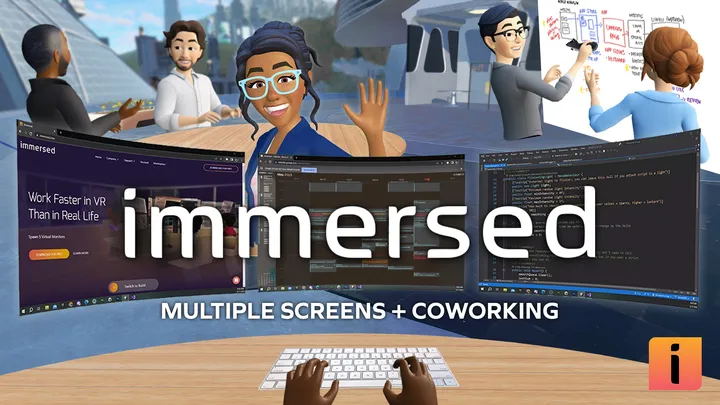 | | 4.3 ★★★★☆  4026人 |
パススルー、生産性、実用、メディア Immersed 対応言語:  英語 英語 |
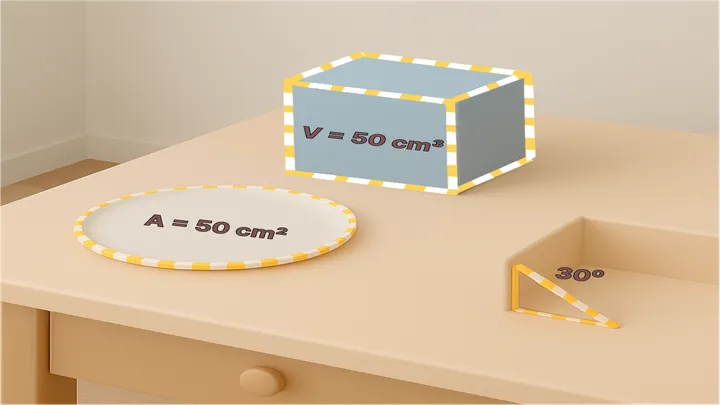 | | 4.0 ★★★★☆  22人 |
価格:無料 バージョン:1.1対応言語:  英語 英語 |
 | | 4.3 ★★★★☆  10357人 |
価格:2,490円 バージョン:1.34.14.0対応言語:  英語 英語 |
 | | 4.8 ★★★★★  1037人 |
| 価格:無料 バージョン:1.0 |
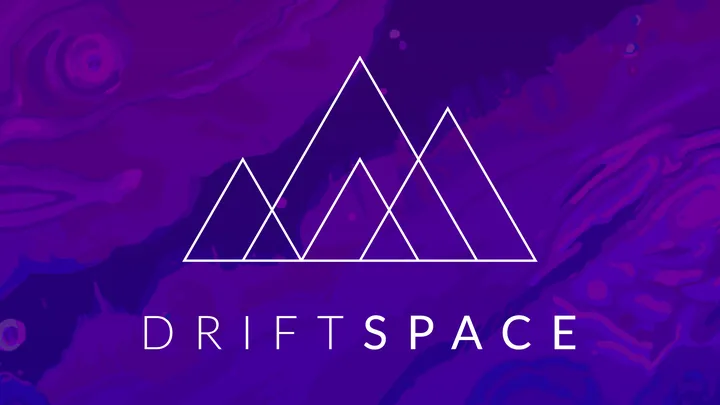 | | 3.5 ★★★★☆  8人 |
価格:無料 バージョン:0.0.63対応言語:  英語 英語 |
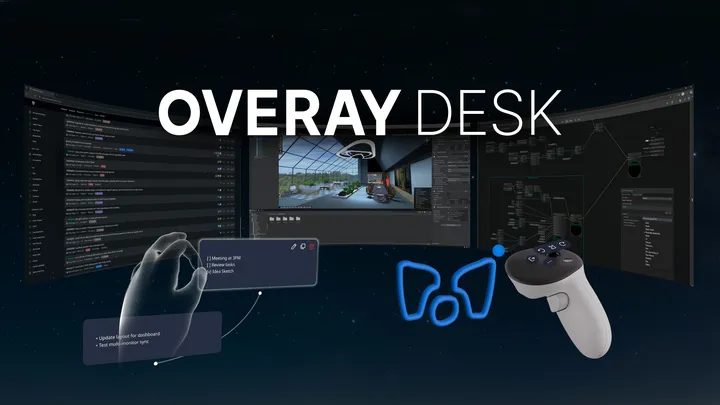 | | 4.0 ★★★★☆  29人 |
価格:無料 バージョン:1.0.7対応言語:  英語 英語 |
 | | 3.9 ★★★★☆  12人 |
メディア、実用、生産性 Paste Photo VR 対応言語:  英語 英語  韓国語 韓国語 |
一覧に戻る ※タイトルロゴをクリックしても戻れます。

